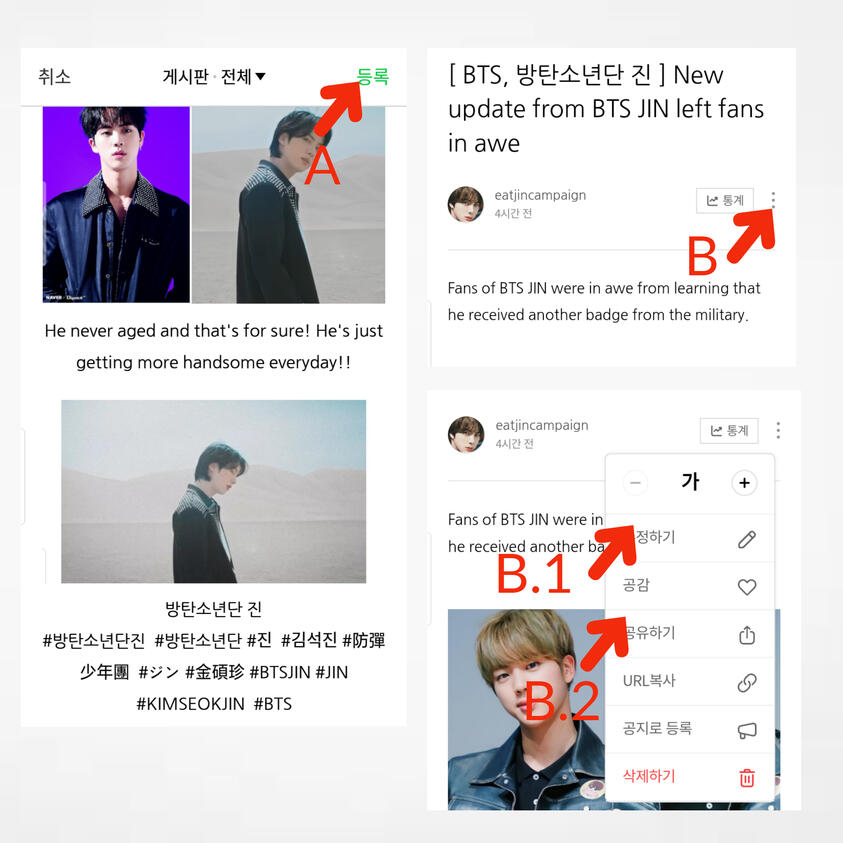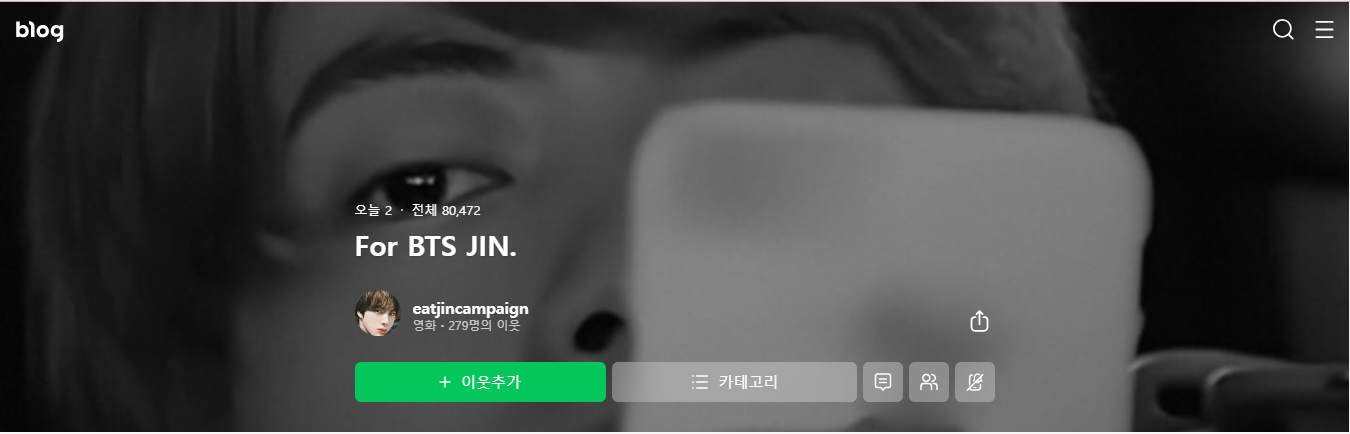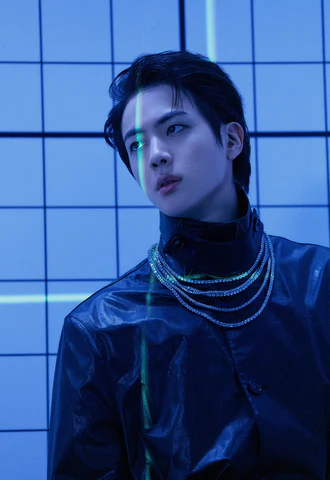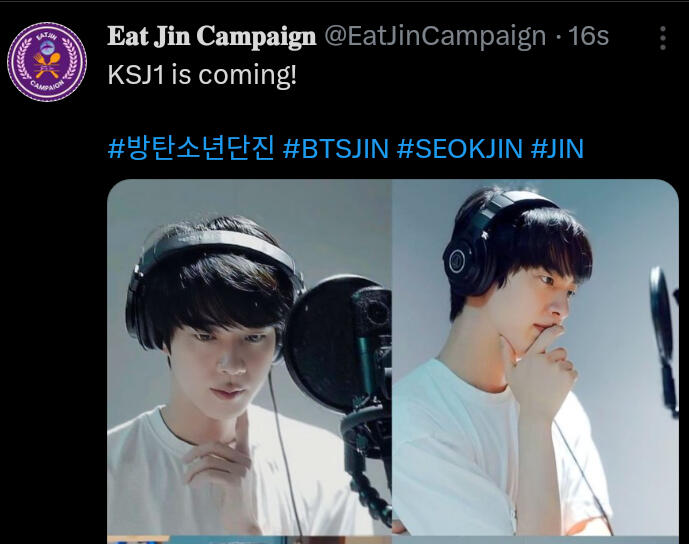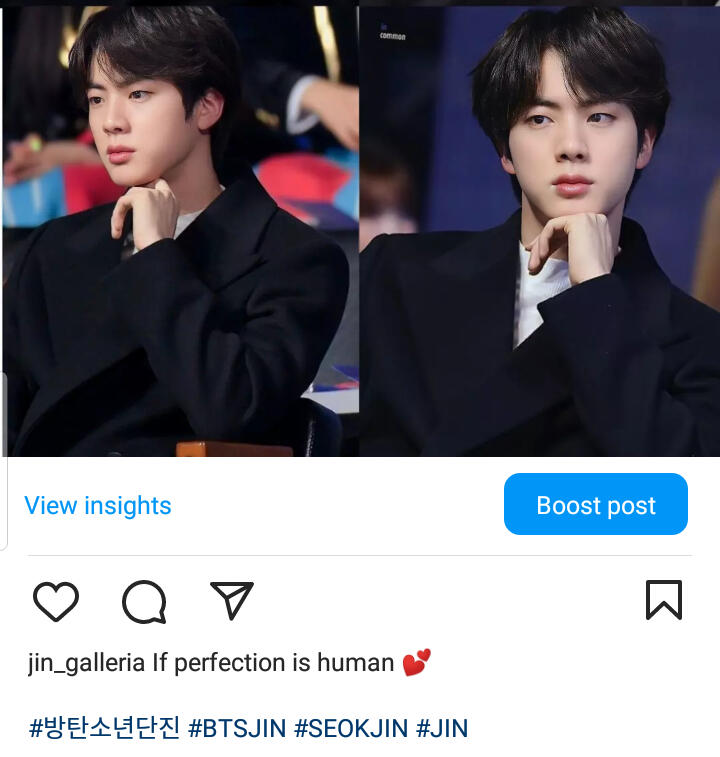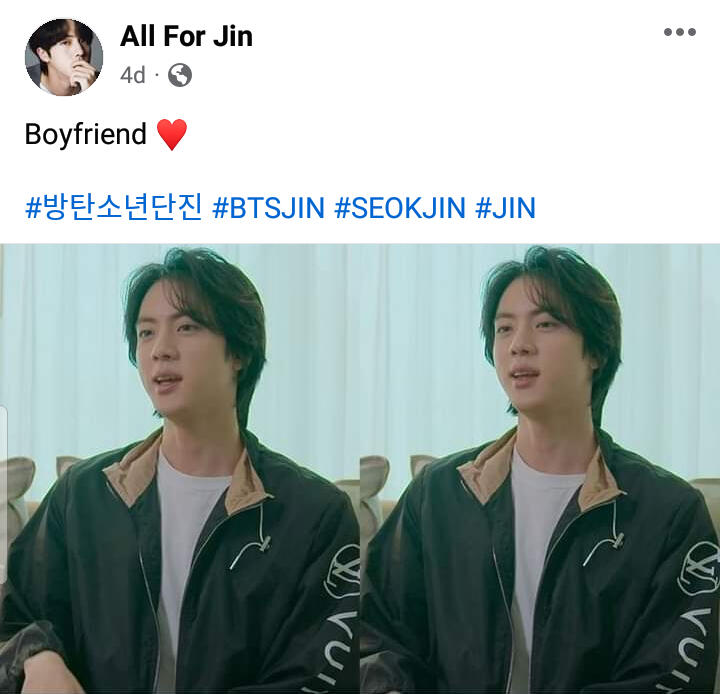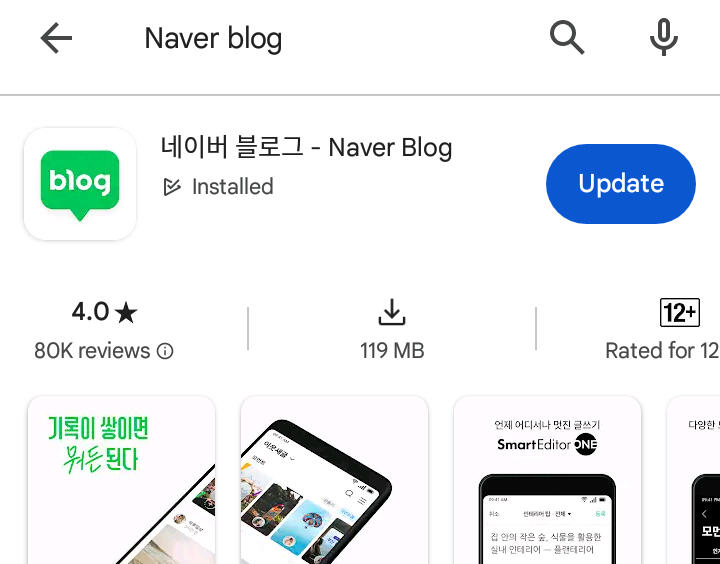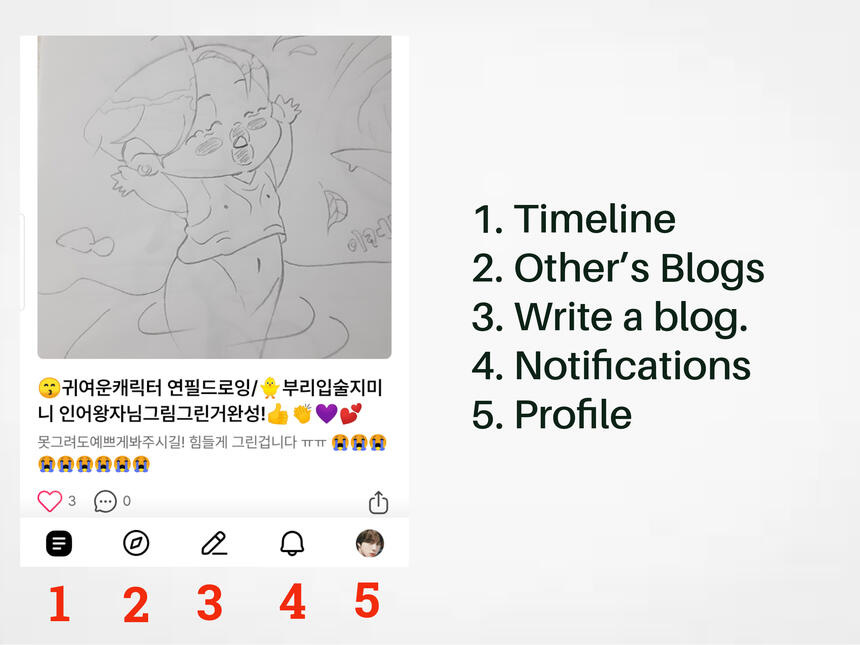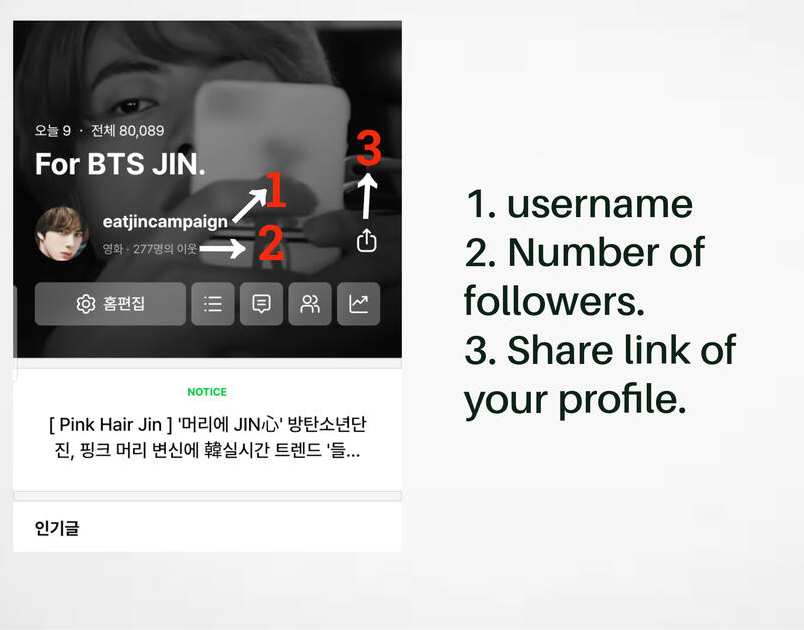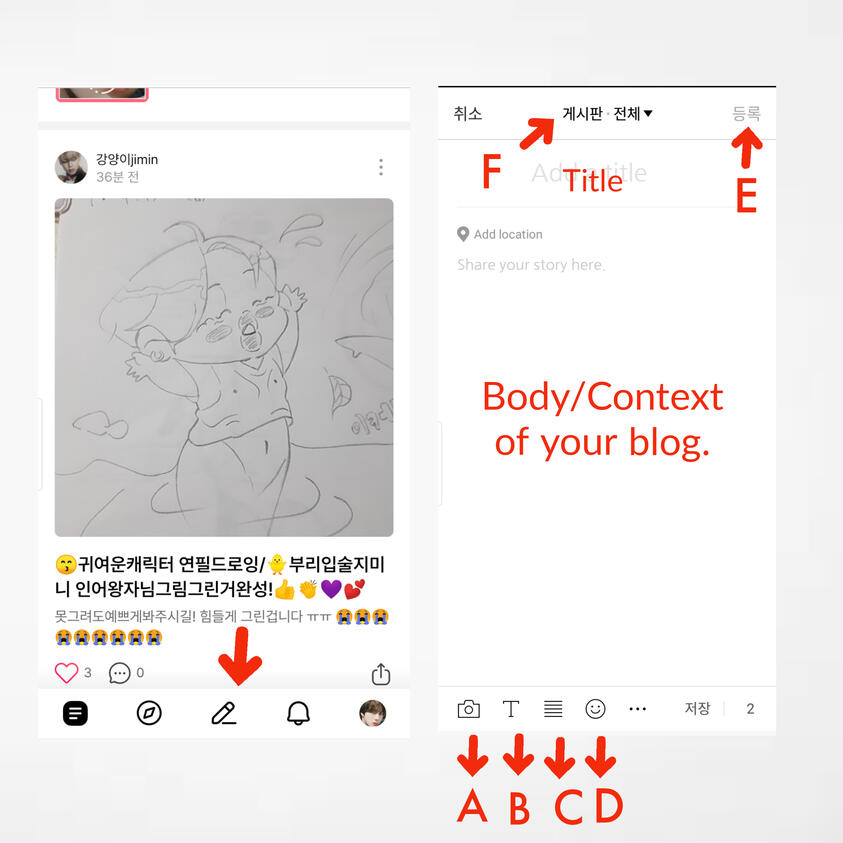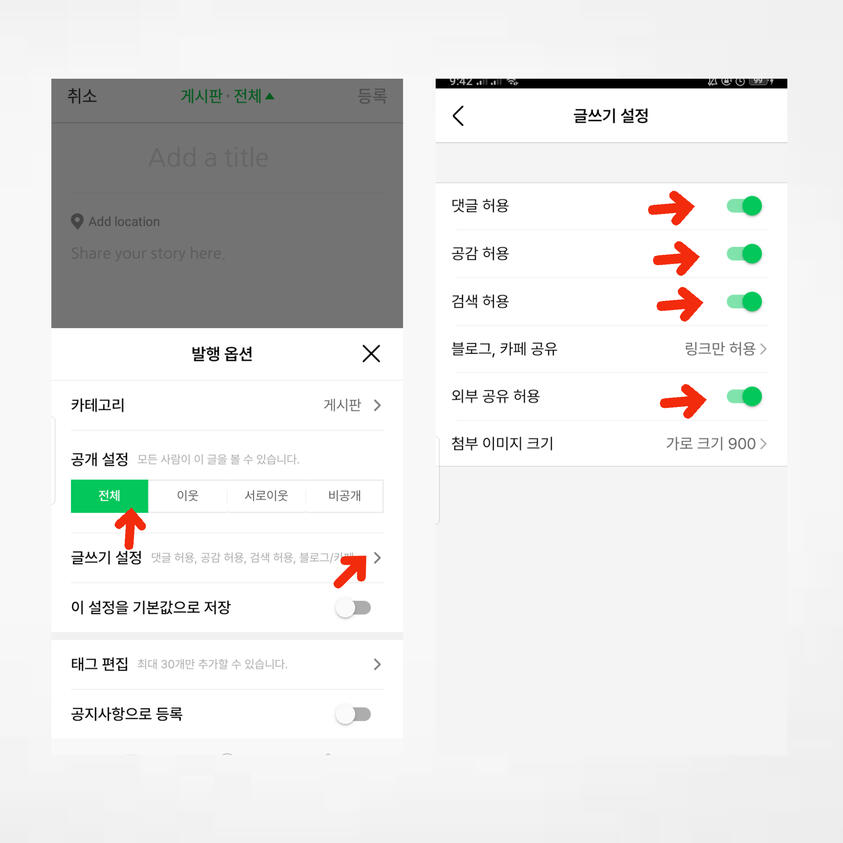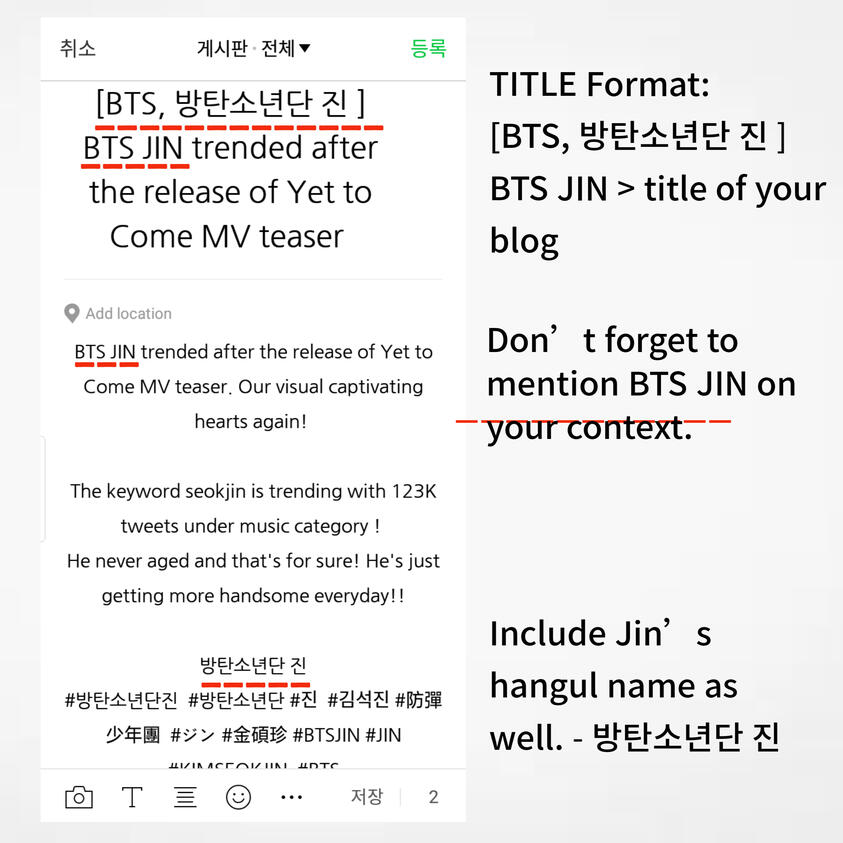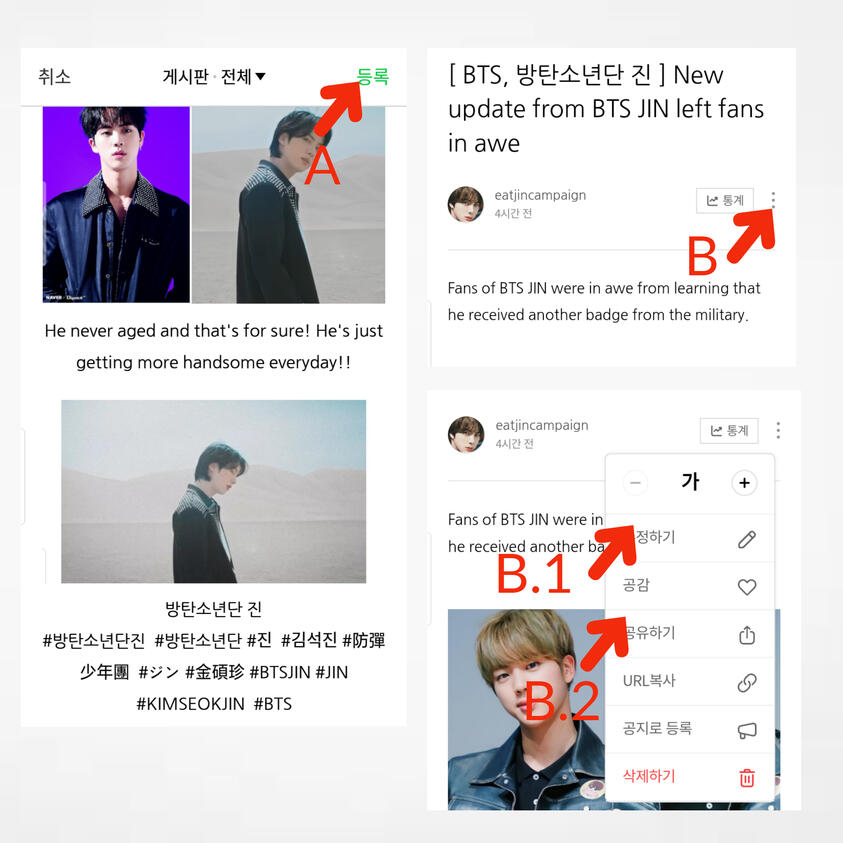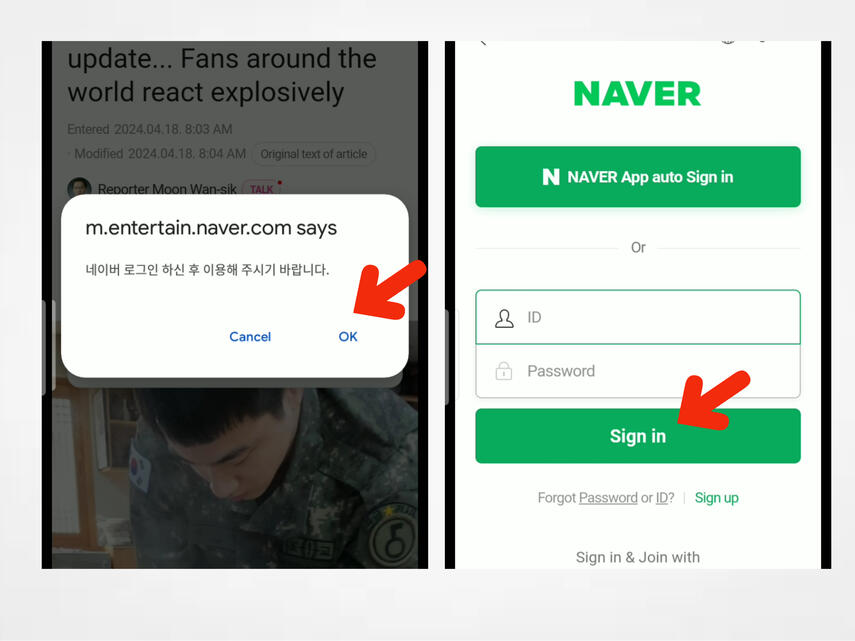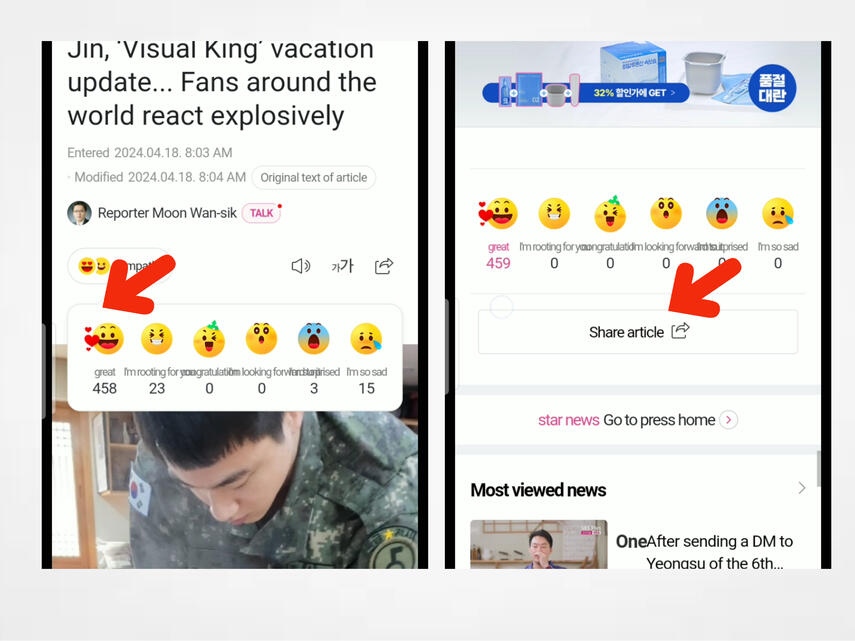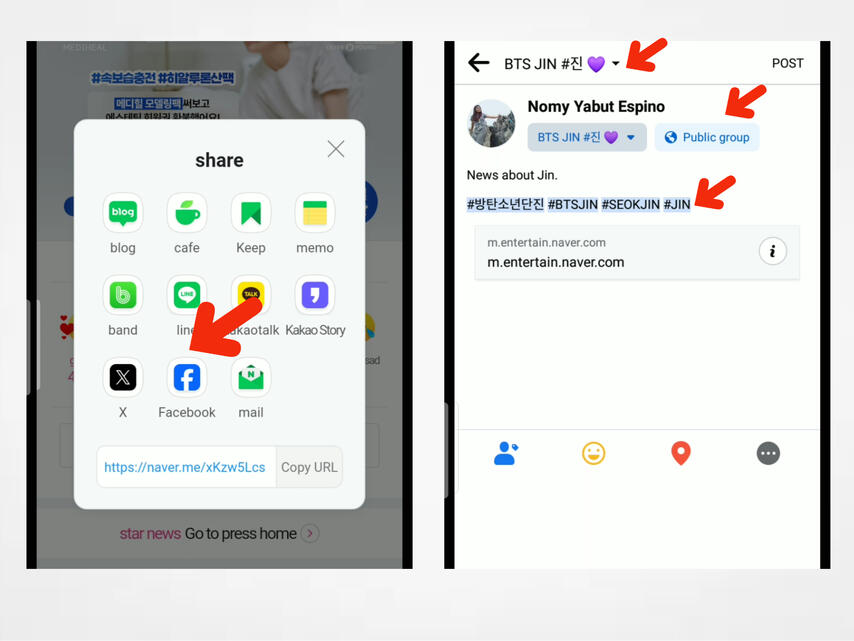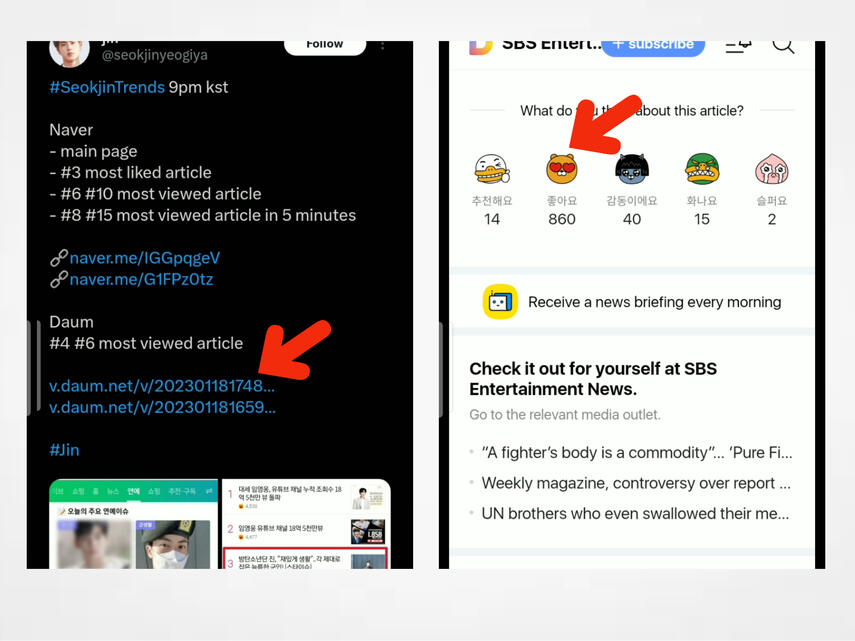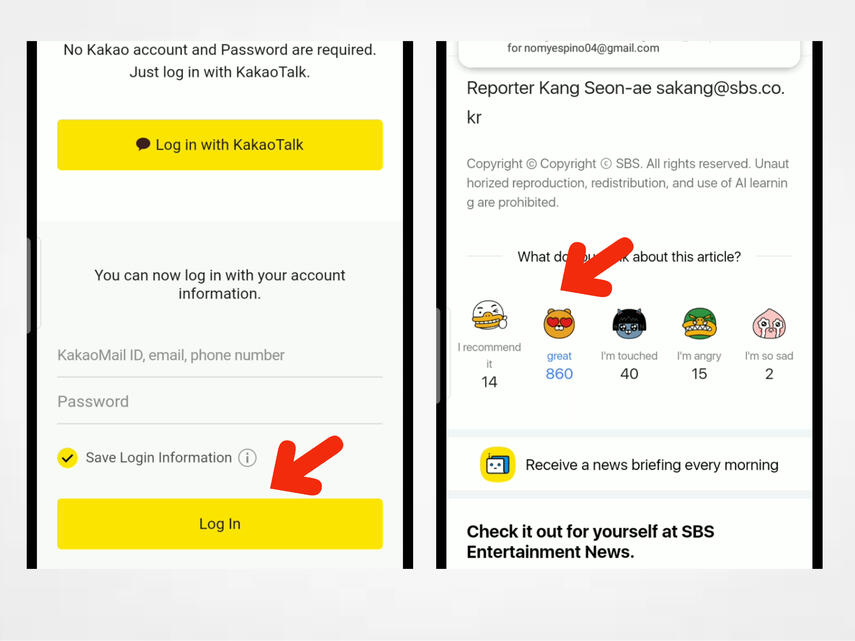WRITING A BLOG FOR JIN
One of the most effective and important way of improving Jin's Brand Ranking is to write a blog about him.
Blogging is writing an article about him and publishing it to naver. Blogging is quite not easy for first
timer but be patient, if you already know about the round around of blogging, it became so addicting to
write about Jin.
ADDITIONAL INFORMATION
There is no option to change the language in Naver blog app,so please just familiarize with the function of each button or field.
Copy and save these hashtags and always add to the last part of your blogs.
#BTSJIN #SEOKJIN #KIMSEOKJIN #防彈少年團 #방탄소년단진 #ジン #진 #김석진 #金碩珍 #BTS
Interact with other Seokjinnies blogs, react and leave a comment. Higher interaction of a blog, higher points.
Share your blogs on your social media and ask others to interact with it. ❗ Don't just write, promote it too.
Please check our blogs here - https://m.blog.naver.com/eatjincampaign
See the image tutorial below on how to publish your first blog about Jin. Make sure you have your naver account.
STEP 1
Download Naver Blog on play store and log-in your naver account.
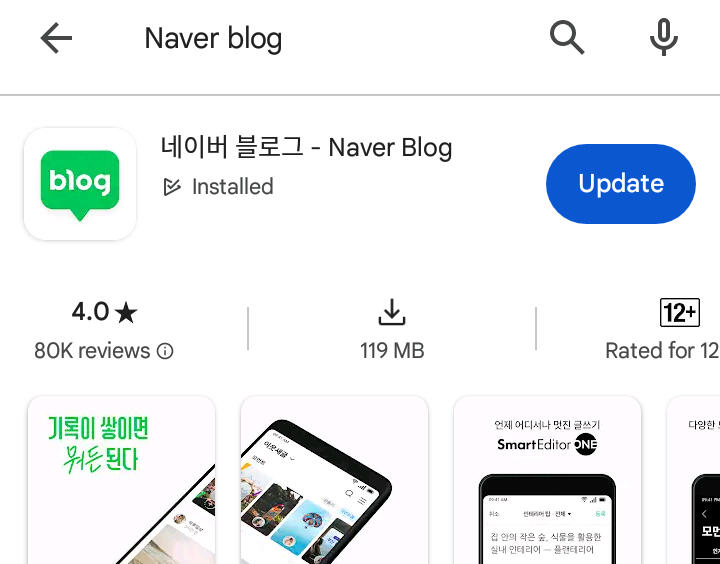
Home Page Navigation Guides.
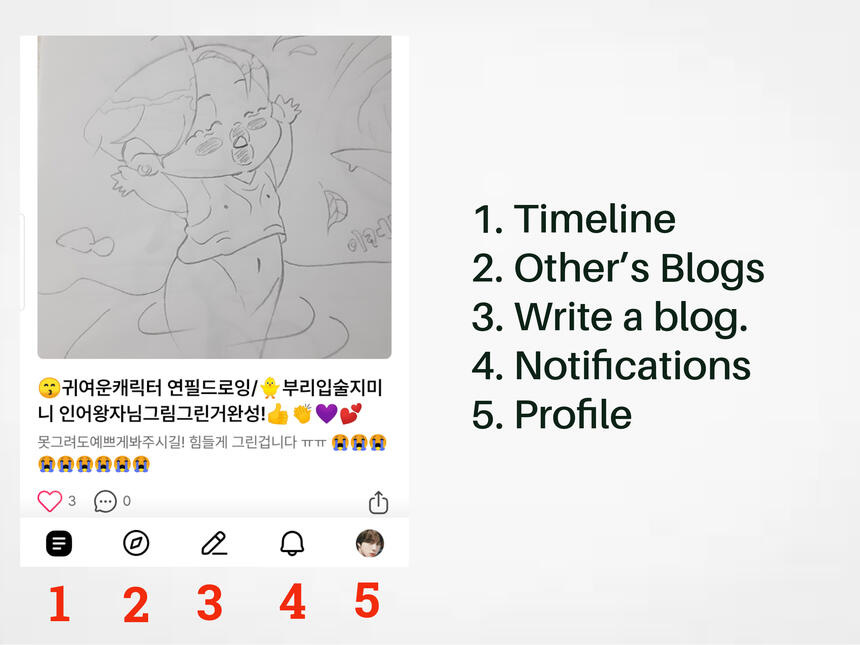
Profile Navigation Guide.
This is where you can find all your written blogs, just scroll down the page.
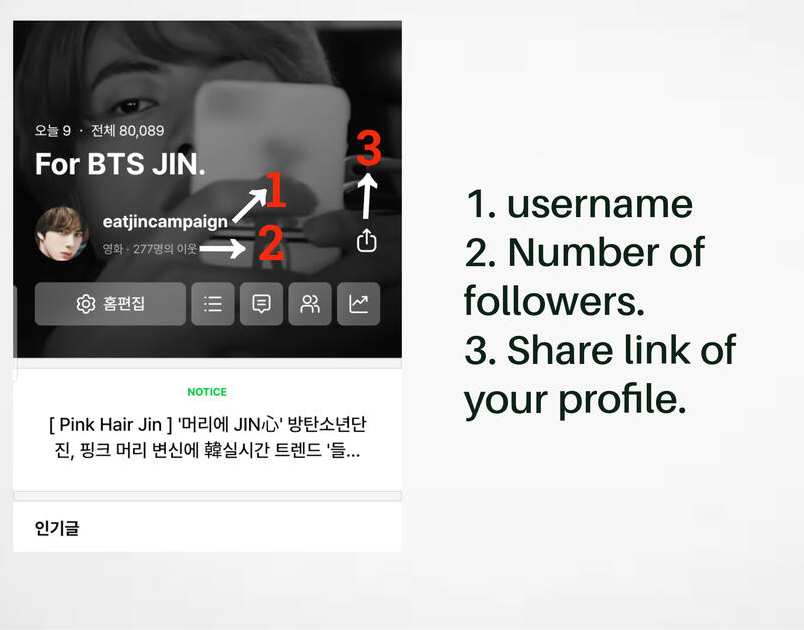
STEP 2
How to write your blog. Click the pen icon to start writing.
A- insert photo
B- insert text
C- Align
D- insert emoji
E- publish
F- Press to make the blog public
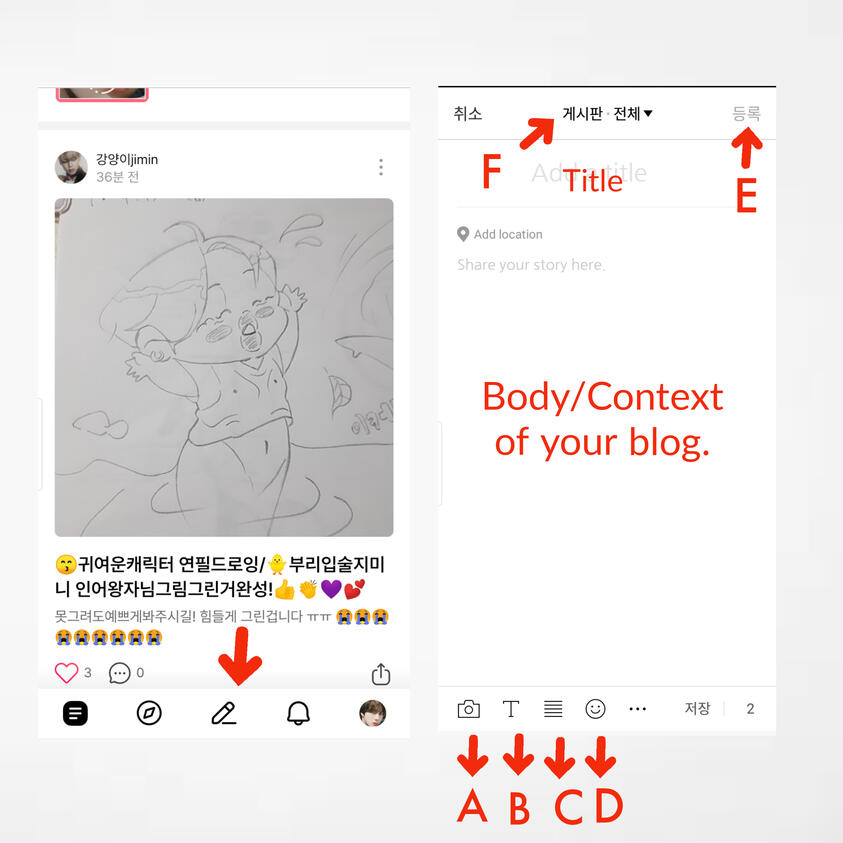
STEP 3
Make your blog public. Your blog must always be public for it to be counted. See photos below on how to do it after pressing the drop-down on the top of the page (F on the guide picture above).
After turning on all the button just exit the page. You will only do this on your first blog. Rest will automatically be set to public.
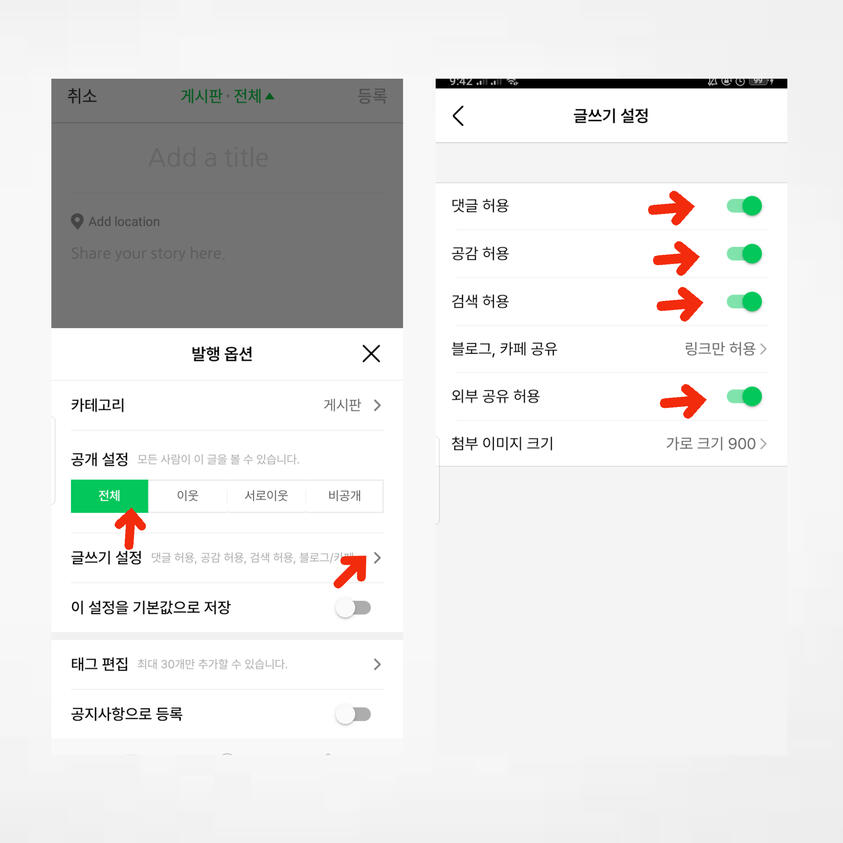
STEP 4
Write your title and body with the given format below. Always start your title with [BTS , 방탄소년단 진 ] BTS JIN -.
Don't forget to add BTS JIN on your context and his hangul name as well. Don't forget to add 4-5 photos on your blog and Jin's hashtags at the end
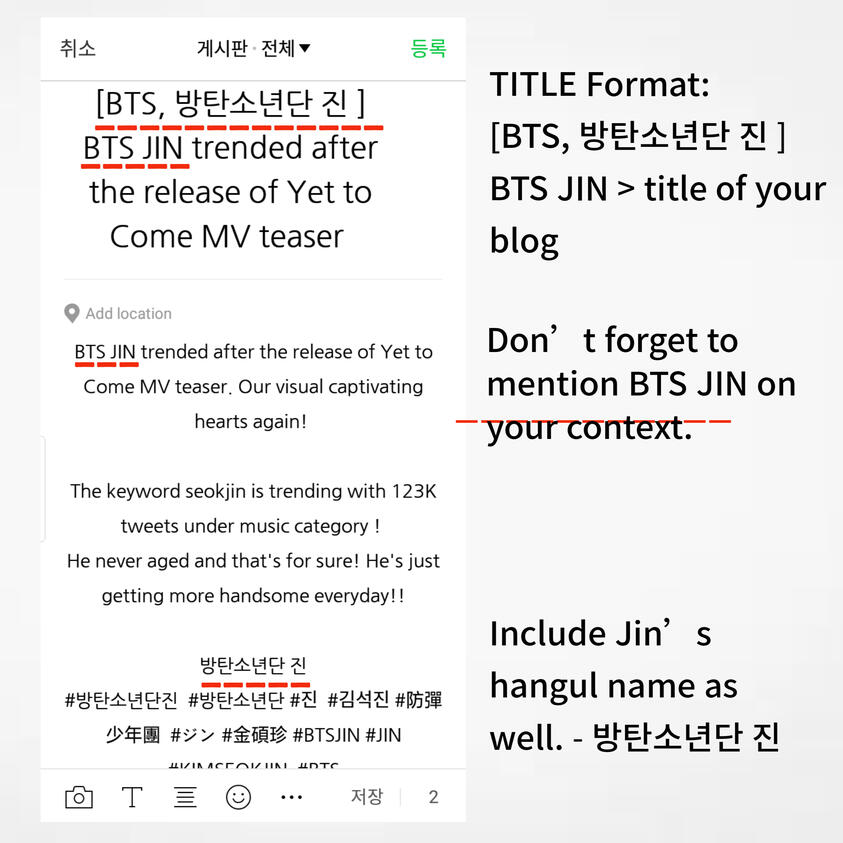
STEP 5
Publish your blog.
(A) To publish!
(B) To share your blog, click the 3 dots on the right corner of your published blog.
(B.1) Edit.
(B.2) Share.