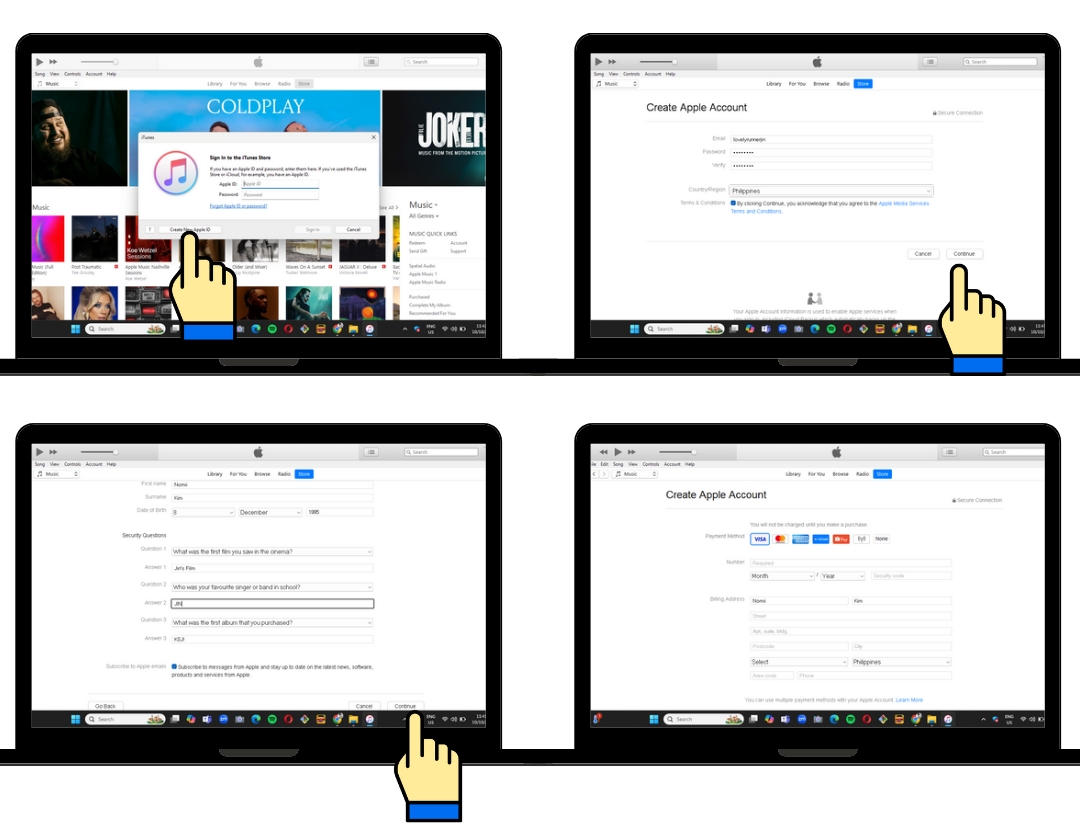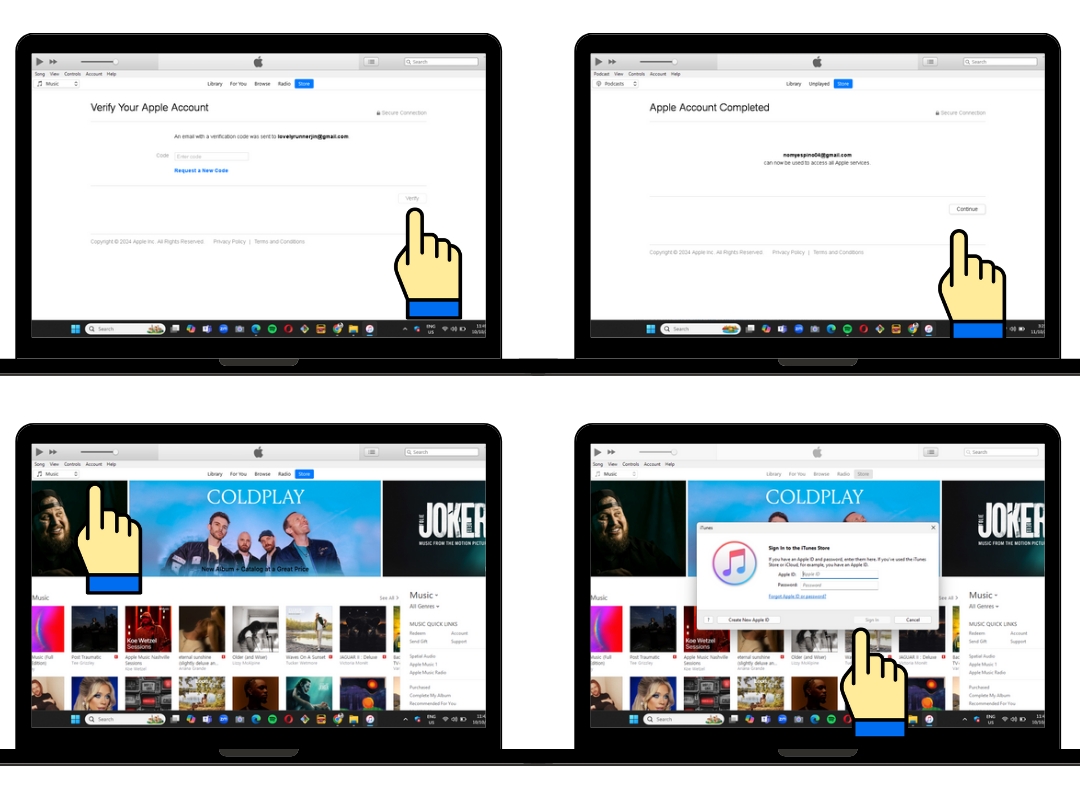×
Change your IP address in every purchase when using the same device. Check below on how to change IP address:
FOR PHONE:
- Check your current IP Address here.
- Disconnect your phone from Wi-Fi.
- Turn on Airplane mode of your phone for 30 seconds.
- After 30 seconds, turn off Airplane mode and connect to Wi-Fi.
- Check if your IP address changed and proceed with another purchase under a different account.
- If you're on Wi-Fi and this method doesn't work, use mobile data instead of Wi-Fi.
FOR WINDOWS / COMPUTERS:
- You can change your IP address by using your phone's hotspot.
- Disconnect your computer from Wi-Fi.
- Change the IP Address of your phone using the steps above. When your phone's IP Address changes, open your hotspot feature on your phone.
- Connect your computer's Wi-Fi to your phone's hotspot; the name of your hotspot is found in your phone's hotspot settings as well as the PIN.
- If you're connected, proceed with the purchase. Finish purchasing and downloading before disconnecting the hotspot.
- If you do this method, your computer will use your phone's IP address, so if you're purchasing using Windows, change your phone's IP address first, then connect via hotspot.
- DO NOT purchase on your phone while purchasing on your computer using the hotspot.